How to Embed RealtyVis in Squarespace
Are you looking to enhance your real estate website on Squarespace with MLS search functionality? Integrating MLS into your Squarespace site can significantly improve the user experience and help generate leads.
Here’s a step-by-step guide to help you integrate this feature seamlessly using RealtyVis.
1. Obtain the Embed Code
The first step is to obtain the embed code from RealtyVis. Once you’ve signed up for an account, you can copy the HTML embed code for a Map Search Block. The HTML embed code is what allows you to connect your Squarespace site with the RealtyVis real estate MLS search engine.
There are several RealtyVis blocks you can use. At the minimum, you should first add the Map Search block and Listing Detail block to allow your customers the ability to search and view individual listings.
2. Embed the Code in Squarespace
Log into your Squarespace account and navigate to the page where you want to add the MLS search. Click on “Edit” and then add a “Code” block to the desired location on your page. Paste the embed code from the RealtyVis Block Configurator into this block.
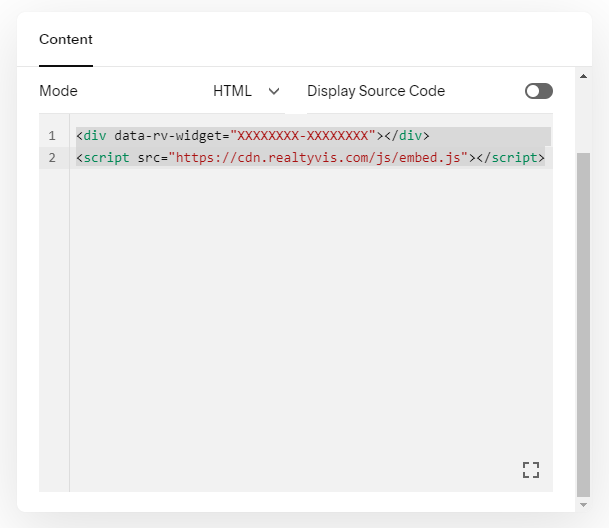
3. Customize the Appearance
After embedding the code, you can customize the appearance of the MLS search block to match your website’s design. You can adjust the theme, colors and layout settings within the RealtyVis Block Configurator to ensure it blends well with your site’s aesthetics.
4. Publish and Monitor
You may see a Script Disabled message instead of your embedded widget. Do not worry, this is just a Squarespace security measure.
Once you Save your changes, you can Exit the editor view and be able to see the preview of your page with the embedded map search block.